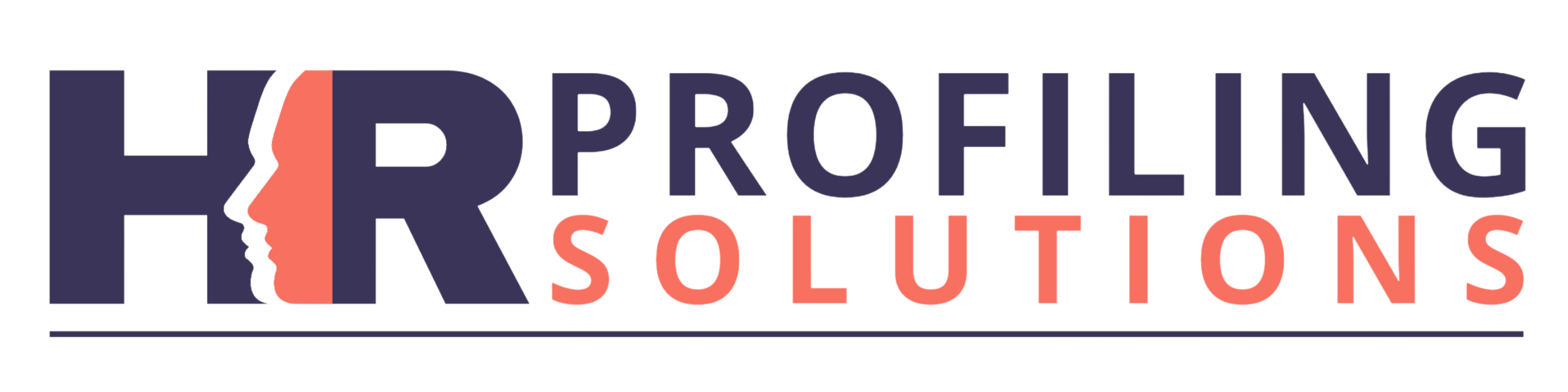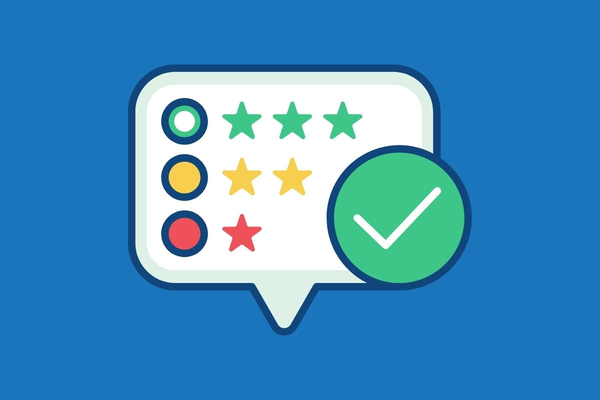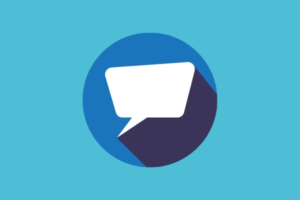We’re back with another FinxS Mini Tutorial on the Extended DISC® Research Module! This is another fantastic value-added feature available to users of the Behavioural Analysis in FinxS. Essentially like a short survey, the Research Module allows you to add questions to the beginning or end of the Extended DISC® questionnaire. Running a team workshop and want to get an idea of things that do and don’t work? Ask your candidates during the answering process using the Research Module.
Watch our latest mini tutorial below to find out the other ways you can make use of the Research Module to support coaching, training and development situations.
A Research Module is a value-added feature that you can add to a Behavioural Analysis Project, for no additional cost. The research module is a short set of questions, separate to the 24 questions in the Extended DISC® questionnaire. The Research Module allows you to create additional questions for a respondent to answer before or after the Extended DISC® Quesionnaire. Research Modules are extremely valuable to gain additional information from the respondent. It is essentially a short survey.
What are the Uses of a Research Module?
There are numerous uses of a Research Module. The top three uses of a research module are in Recruitment, Team Developmiert and Leadership Development.
Recruitment:
If you are using the Research Module in a Recruitment Situation you may create a questionnaire to ask some questions such as level of education, relevant skills or how they handle specific situations. You can use this information to decide who you might like to take into the interview stage or to make the final hiring decision.
Team Development:
If you are a coach or manager and your employers or clients are completing a team profile assessment for a team building or team development you could include questions to help define the focus areas. These questions could centre around the respondents perspectives of the team culture, wellbeing and the overall working environment
Leadership Development:
You can also use the Research Module in a leadership development situation when your respondent is completing the DISC Leadership Assessment. These questions can help set strategies and identify areas tor training and support.
How to Create a Research Module
There are three steps when creating and implementing a Research Module.
Step one: The first step is to create the questionnaire and decide which questions to ask and define the scale.
Step two: Attach your Research Module to a project.
Step three: Ask your respondent to complete the DISC Assessment and download their result to view view it in a PDF report.
Before we log into FinxS to go through each of these steps let’s go through the different question types and scales that are available.
Questionnaire Scales
There are two scales available in a Research Module these are the Likert Scale and the Open Scale questions.
- The Likert Scale questions are single choice with a three, five, or seven scale choice
- Open scale questions are also a single choice and they allow you to determine the scale so you could do one to three, one to five, one to nine, or one to ten it’s completely up to you.
The other question types include:
- Open-ended questions allow respondents to type in the answer
- Single choice questions means respondents can only select one of the choices
- Condition questions are like single choice but respondents jump to a different set of questions depending on the answer
- Rating questions allows respondents to reorder the choices in order of preference
- Multi-choice questions allow respondents to select any number of the choices
Great so let’s log into FinxS and go through how to set up a Research Module in your FinxS account.
Research Module Tutorial
Step One: Create the Research Module
To create a Research Module log into your FinxS account and then navigate to the main menu. Hover over Templates in the main menu and click on open questionnaires. Next click the plus icon in the bottom left hand corner of your screen and click new mother. Now we need to fill in the details about this Research Module so the first step is to name your Research Module. You also need to give a description of your Research Module. Next we define the category so we click on the drop down box and click ‘Research Module/Surveys’. If you’d like to be able to duplicate this research module at any stage click the cloneable box. While we’re editing and creating the Research Module we want to leave it locked so just leave that box checked. Next you can choose whether or not you want your questions to appear in random order or a numerical order. Click the box if you want them to appear in random order or just leave it unticked to appear in numerical order. Finally we can choose whether we want to allow skip, to not allow skip, or to make it flexible per question. When we’re happy with the details of our Research Module click save.
Step Two: Design the Questionnaire
Now that we’ve created our Research Module we can see it’s appeared on our left hand side list under the ‘Research Module/Surveys’ category and now we want to edit the questions. To do that click edit questions in the bottom right hand corner. Now we see the Research Module designer appear. On the right hand side are our question and scale types that i talked about earlier. To add those to our Research Module simply click, drag, and drop until you see the four arrow icon and then just let go. Now we can start to write our questions. So I’ve typed in my question into the text box and now can determine the scale size so I can either have a three, five, or seven point scale as i’ve chosen the Likert scale. I’m going to go with a three point scale size. Next I need to enter my choices in the text box. These are the choices that your respondents will see as they answer the Research Module. So you put your most favorable choice at the top and the least favorable choice at the bottom. So we can just continue to go through and add as many questions as we’d like to add to this Research Module. Once we’re happy with all the questions we go and click the back button and this takes us back to the details page of our Research Module. Now that we’ve finalised the questionnaire we need to unlock it. So to do that click the blue edit button and just untick the locked box and then click save. Now that we’ve created the Research Module questionnaire we now need to attach it to a project.
Step Three: Attach Research Module to a Project
To attach the Research Module to a project hover projects in the main menu and click on Behavioural Analysis. Now you want to choose a project that you’d like to attach the Research
Step Four: Invite Candidates to Complete the Questionnaire
Finally all you need to do is to email the candidate instructions to your respondent with the access code linked to your selected project. Your respondent will then go through and answer the Extended DISC® assessment and also the Research Module questionnaire. Once they have done that you’ll then receive a copy of their report straight to your inbox and you’ll find the research module answers will be at the back of that report.